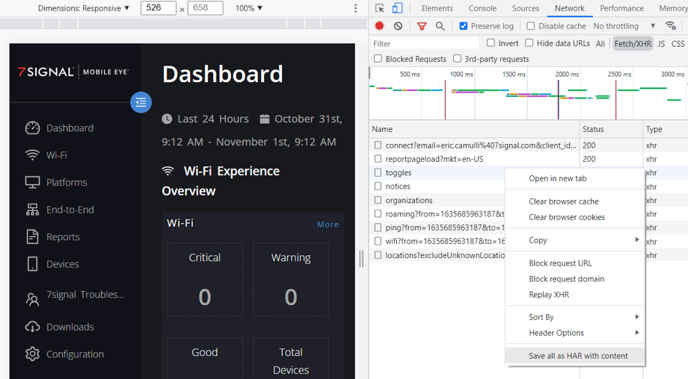In some cases, 7SIGNAL has the ability to 'program' a Sapphire Eye to pass through your guest network captive portal. However, its success depends upon the complexity of your portal.
To create a captive portal key, 7SIGNAL requires a couple things.
- A copy of the page HTML, which can be obtained by right-clicking the captive portal page, selecting "View page source" and then saving it as a text file.
- A browser log file (.har) that records the steps of the sign on process.
- Username and password (if required).
Sample steps for obtaining the .har file using Chrome browser are below...
- Starting Chrome, go to your captive portal page and press F12 to open 'Developer Tools'
- Select the "Network" menu at the top
- Ensure the 'record' button is red, click the 'clear' button
- Also check the 'Preserve log' box
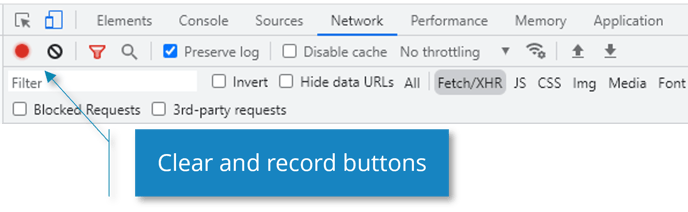
- Now, take the steps to pass through the captive portal and associate to your network
- After successfully getting on to the Wi-Fi network, right-click into the body of log
- Select 'Save all as HAR with content' at the bottom of the menu
- Then email the page source file, the .har file, and any username/password information to 7SIGNAL Support.