In your browser, go to https://eyeq.7signal.com/
Add your company email address in the Login and click on ‘Continue’.
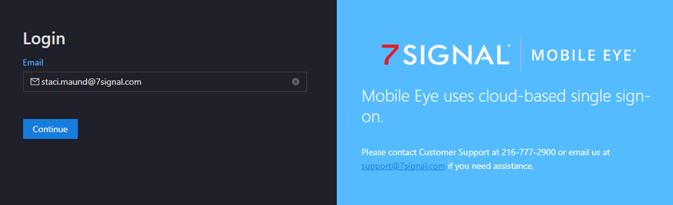
As an Organization Admin, you can click on your organization name, indicated by the  User icon in the bottom left panel.
User icon in the bottom left panel.
The Organization dialog box will appear, click on ‘Manage Users’.
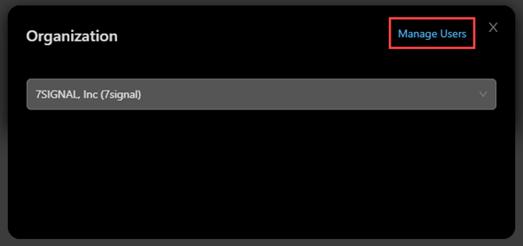
Click the ![]() to expand or
to expand or ![]() to retract the left side panel.
to retract the left side panel.
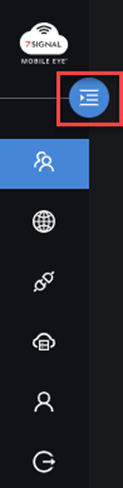
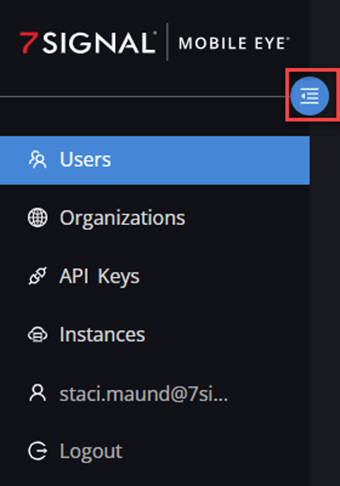
Add New User
Search for the user by their email address to ensure they are not already a user.
If the user does not exist, click on the ‘Add User’ button.
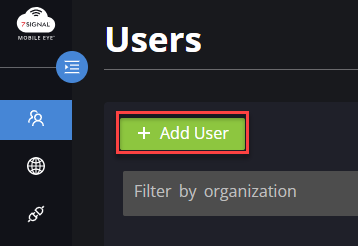
Add the users email address and select the ‘Organization’ (if you have more than 1) from the drop-down menu.
The Mobile EyeQ Role will default to ‘Organization User’.
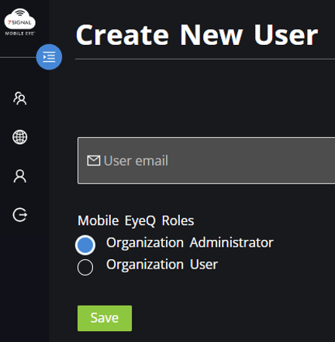
Choose the appropriate role:
Organization Administrator: Access to all pages, reports, configuration, as well as the ability to add and manage users.
Organization User: No access to the Configuration page or ability to add more users.
Click ‘Save’
If the user already exists, you will receive a ‘Server error’ at the bottom of your screen.
Edit User
To edit a user’s role, click the ![]() pencil icon
pencil icon

Update the role and click on ‘Save’ or you can click on ‘Delete’ to remove the user.
To go back to the previous screen, click the ![]() User icon from the left panel or the back arrow on your browser.
User icon from the left panel or the back arrow on your browser.
Delete User
To delete a user from Mobile eye, click the ![]() trashcan icon and click ‘Yes’.
trashcan icon and click ‘Yes’.
