
Blog
WLAN Best Practices Webinar Series: Teaching Helpdesks to Resolve Wi-Fi Issues
When someone calls in with a Wi-Fi problem, helpdesks can use these tips to resolve challenges more efficiently
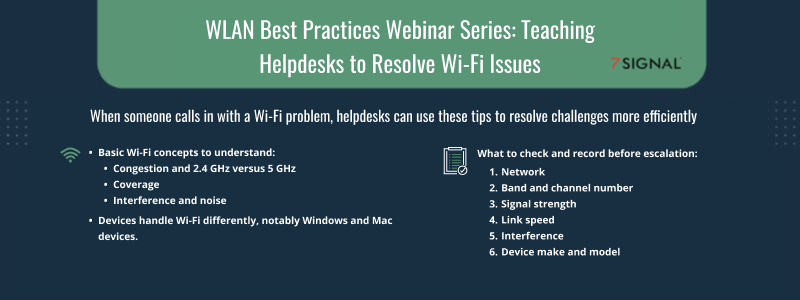
Help-desk workers have a tough job. They’re dealing with many different problems coming from various clients within an organization. And they have specific goals that they need to keep in mind, like:
- Low average handle time, where they need to keep calls under 10 minutes
- First-call resolution, where they want the issue to be resolved on the first try
- Delivering excellent service with a great attitude; recognizing that people calling in aren’t IT experts and just need a quick solution to get back to work
One of the most common and imprecise complaints helpdesks get is, “The Wi-Fi is terrible.” But there are steps these teams can take to uncover specific causes while meeting their customer-service goals.
This guide walks through some basic Wi-Fi concepts, the differences in devices, tips for helping remote versus office workers, and how to diagnose common problems.
Some basic Wi-Fi concepts
Helpdesk workers must break down complicated concepts so that people can understand what’s going on and walk away feeling empowered. Helpdesks don’t have a ton of tools in their toolbox, though, and they need a broad set of skills to identify, troubleshoot, and resolve issues.
The first step is determining whether an issue is the Wi-Fi or isn’t the Wi-Fi. And figuring this out involves evaluating network pieces that must fit together like a puzzle. For example, the issue could be with the client device, the Wi-Fi signal, or part of the wired network.
Let's walk through some other Wi-Fi basics:
1. 2.4 GHz vs. 5 GHz capacity and congestion
Congestion is common, and it's similar to rush hour traffic. At certain times of the day, the highway is super busy, and everyone slows down. Other times, it’s an open road, and everyone can go fast. This metaphor illustrates the difference between ‘driving’ on 2.4 GHz and 5 GHz.
The 2.4 GHz band has only three non-overlapping channels, so there is very low capacity, and those channels fill up fast. If a customer is on 2.4 GHz, the likelihood of congestion and impaired performance increases tremendously. It's a simple thing that help-desk staff can detect and help someone with.
In contrast, 5 GHz has 25 non-overlapping channels, so there is much more capacity. You should typically try to steer people from 2.4 to 5 GHz to spread out the connections and have more room.
2. Coverage
Radio waves don’t continue forever. There are barriers to propagation, and depending on the frequency, the waves can go very far or run out of steam quickly. This is a classic issue that happens in home networks.
For example, say the spare bedroom of the house has been converted into an office, and the office is where the router, which can transmit on both 2.4 and 5 GHz, lives. The 2.4 GHz signal can go farther than 5 GHz, so someone on the other side of the house should perhaps be on 2.4. But right next to the router, you should be on 5 GHz.
These differences can help help-desk agents assist people dealing with coverage issues. Sometimes, barriers in the home or remote office get in the way of the signal. So, support staff should ask people where they’re located to see if the signal could be obstructed. At an office, the network ideally should have been designed to avoid these Wi-Fi obstructions — but it can also happen (and be addressed) there.
3. Interference and noise
Interference is like when someone turns their music up really loud, and you can no longer hear your own tunes. Let’s compare the bands: 2.4 GHz is really loud and noisy, kind of like a sports bar, and devices are more likely to experience interference and noise. In contrast, 5 GHz is more like a quiet restaurant with minimal noise where people can talk clearly to one another. To avoid noise and interference, you simply try to move people from 2.4 GHz to 5 GHz.
There are some challenges to doing this, however. Users may not know what band they’re on. And if they’re on 5 GHz already, they could be on the same channel as everyone else, which can happen if they're all using the same routers configured to the same channels. Moving them to a free space in the 5 GHz band helps reduce noise.
4. Device differences
Not all devices behave the same on a network, and specific equipment plays a huge role in the Wi-Fi experience. Let’s look at some differences in brands:
Windows and Android devices:
- In general, they don’t look to roam until the signal strength is below -70 dBm
- They have no preference for 2.4 or 5GHz
- Their algorithm looks for signal strength and selects the best option
- They have more device control, allowing you to go in and change settings
- There might be driver upgrades available that could help
macOS or iOS devices:
- They don’t look to roam for a better option until signal strength is very low, around -73 dBm.
- They prefer 5 GHz.
- No controls are available.
- They wait for the next OS to come out for upgrades.
Sometimes it’s preferable that devices roam earlier, and Mac makes that impossible. These differences can be challenging for enterprises because it’s harder to design something when different devices make unique decisions. For example, the network might be customized for roaming at -65 dBm, so it’s great for Windows and Android but not necessarily for Mac.
For Windows devices, you can go into the Windows Device Manager to see different equipment and settings. Right-click the network adapter and select Properties, and you can set different devices up for success by making appropriate changes.
Some tips on how to handle a call
Let’s walk through the essential steps to take while troubleshooting Wi-Fi problems. Say that someone calls in and complains, “the Wi-Fi is terrible!" Here's a helpful checklist:
- Check that they’re on the correct network (e.g., make sure they’re not on a guest network)
- Check that they’re on the right frequency band (2.4 GHz or 5 GHz) and get the channel number
- Check that they have a strong, unobstructed signal (low, medium, or high)
- Check the link speed (the maximum speed possible between the device and router)
- Determine if there is interference
- Identify the type of device they have (make and model)
You will need to record these details to pass along if the issue is escalated.
Here are a few recommendations for things to try based on where the employee is calling from:
Home:
- Tell them to call their ISP and ask about their plan. At least 5 Mbps is a must.
- They can also call the ISP to help change the channel or set up both 2.4 and 5 GHz networks. They should name these two networks differently.
- Ask them about getting a new modem or router. It may be time for a replacement.
- Ask them to get closer to the router or remove obstructions that could be impacting the signal.
Work:
- Disconnect and reconnect to help unstick clients.
- Open Windows Device Manager and change the preference to 5 GHz and the highest roaming aggressiveness.
- On Windows, a driver upgrade may help.
With this basic information, helpdesks can tackle many common Wi-Fi problems in just a few minutes.
Uncover root causes of problems more efficiently with 7SIGNAL
Troubleshooting Wi-Fi issues starts with the basics but may escalate to dedicated Wi-Fi teams to find the root causes of persistent and common problems. And 7SIGNAL’s wireless experience monitoring platform, including Sapphire Eye™ and Mobile Eye™, continually tests and monitors connections to help you get to the bottom of what's happening. Our solutions report over 600 KPIs, giving network managers the visibility to identify problems and implement solutions, ranging from simple equipment fixes to enhanced network design.
Contact 7SIGNAL to learn more.
7SIGNAL® is the leader in wireless experience monitoring, providing insight into wireless networks and control over Wi-Fi performance so businesses and organizations can thrive. Our cloud-based wireless network monitoring platform continually tests and measures Wi-Fi performance at the edges of the network, enabling fast solutions to digital experience issues and stronger connections for mission-critical users, devices, and applications. Learn more at www.7signal.com.